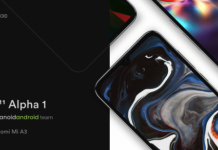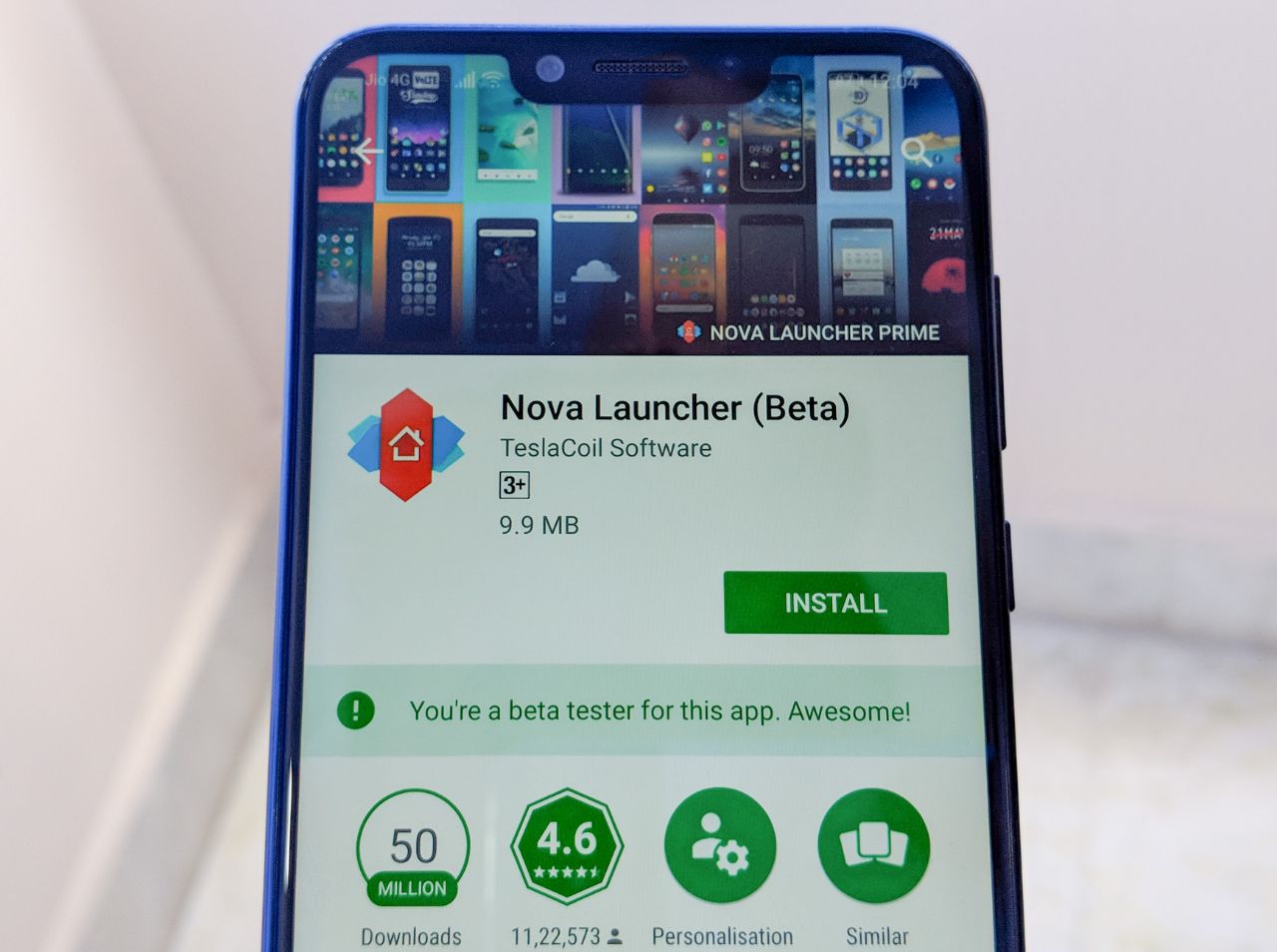Being highly excited about the much awaited launch of Windows 8, I quickly decided to get my hands on it and had it installed on my laptop. However, of the many new features, one thing I noticed was its new boot loader. It provides a graphical interface, but it overrides the Linux boot loader selection menu and proceeds directly to the loading of Windows 8 OS, thereby providing no options for dual or multi-boot or any advanced boot options.
Disappointed with the unprecedented restriction to my access to Ubuntu, the other installed OS on my device, I began looking for solutions. And that is when I came across Boot UI Tuner, which is a free utility that gives you greater control over Windows 8’s boot options.
On running it for the first time, it faced interference from Windows 8’s SmartScreen, which tagged it as an “unknown” program and prevented it from loading. However, it was fairly easy to move forward by clicking More Info and then Run Anyway.
After this step, it was a child’s play to configure various settings for the boot loader by checking and unchecking various options. For instance, there were options to turn off three default items—Enable Windows logo, Enable messages, and Enable loading circle— in order to speed boot performance and minimize screen clutter. However, the main options for restoring the old boot loader were Enable advanced options of boot menu and Enable editing of boot options at startup. Checking these two options was all it took to revive the previous Linux boot loader back.


Another great feature of this highly useful program is that it is tiny and portable(meaning it doesn’t need to be installed—you simply run it) and comes in both 32- and 64-bit versions.