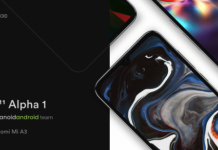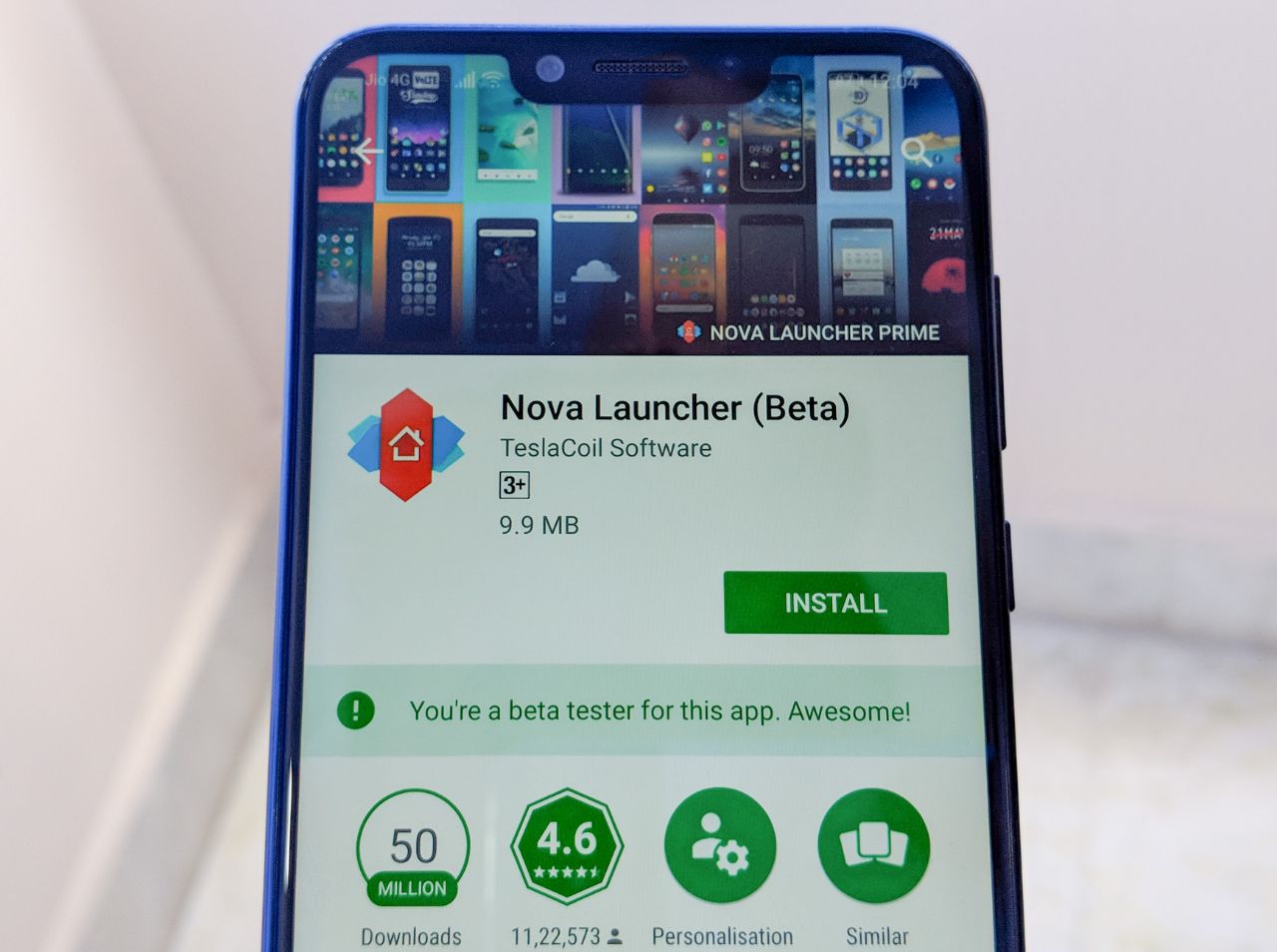Talking about Vivo V5 Plus, it very well supports the USB On-The-Go (OTG). But it is not enabled by default and we need to toggle a few settings to enable the feature. Setting up the USB OTG on Vivo V5 Plus was easy and we got it working in no time. Here’s how you can do it too.
Prerequisites:
USB 2.0/3.0 flash drive | USB OTG Cable / Adapter | Vivo V5 Plus | Courage


This is How we do it for Vivo V5 Plus:
- Head over to settings.
- Tap on More settings category.
- Look for a subcategory named OTG. And tap to open it.
- Now enable the OTG using the toggle. (The OTG will get disabled after 5 minutes of inactivity)
- Now connect the USB flash drive using a USB OTG connector/adapter or a Dual USB drive into the Micro-USB port of the device.
- To confirm the USB is mounted properly or not just check the notification drawer and there you will see a notification “OTG has Connected”.
- Now head over to File Manager and when you navigate to All files you will see two options- Phone Storage and OTG.
- Tap on OTG and tap on the folder that says OTG(XXXX-XXXX), here X can be alphanumeric.
- There you go, Now you can access all your files on a flash drive directly on your Vivo V5 Plus.
- To check the available storage and perform additional functionalities like Format the OTG drive etc. Head over to phone settings. Navigate to “RAM and storage space” and at the bottom, you can see the total space and available space of USB OTG.
- When you are done please don’t just remove the USB OTG from the port without unmounting the drive. To Unmount the drive select the “UNMOUNT” option from the notification drawer and then remove the OTG drive.
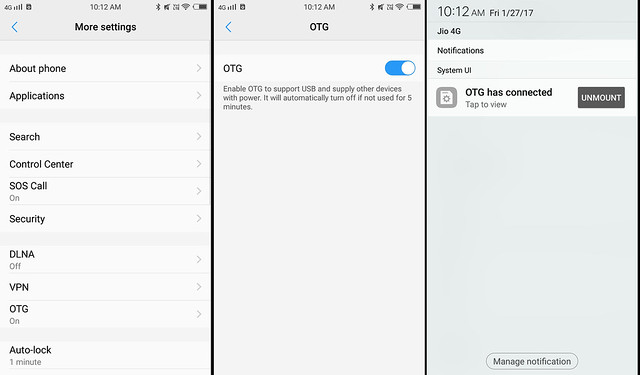
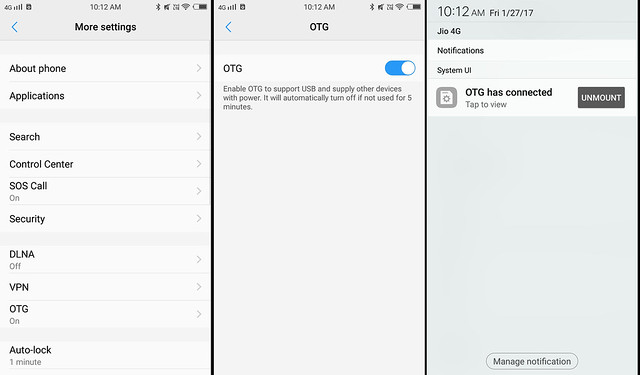
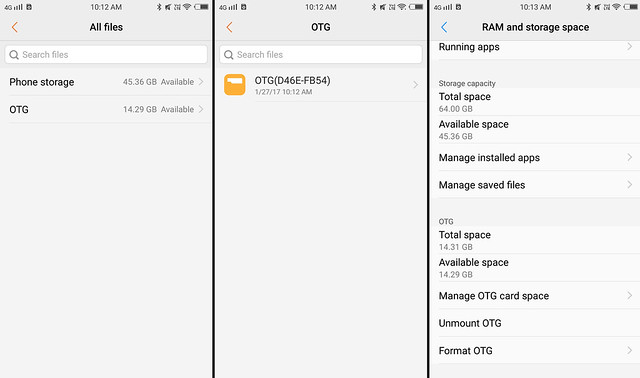
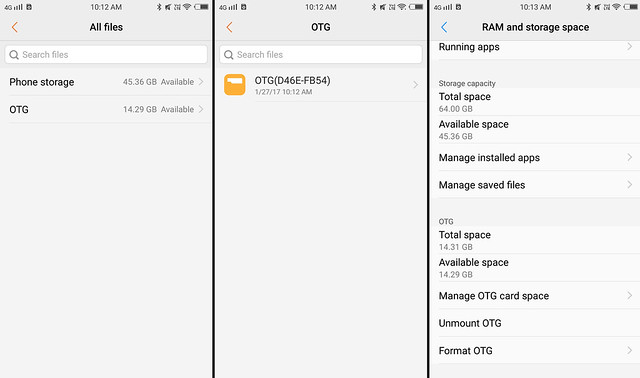
The USB OTG enables countless possibilities that one can experiment with their device. Be it mounting an external storage, connecting a gamepad to have a console like experience or connecting a Keyboard or Mouse to increase productivity or connecting your DSLR for a more enhanced experience. One can also connect USB led lights, USB fan or a portable hard disk. The possibilities are countless and it depends on how a user can make most of this functionality.
Disclaimer: This is a sponsored post