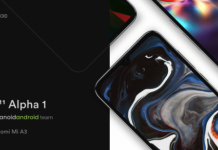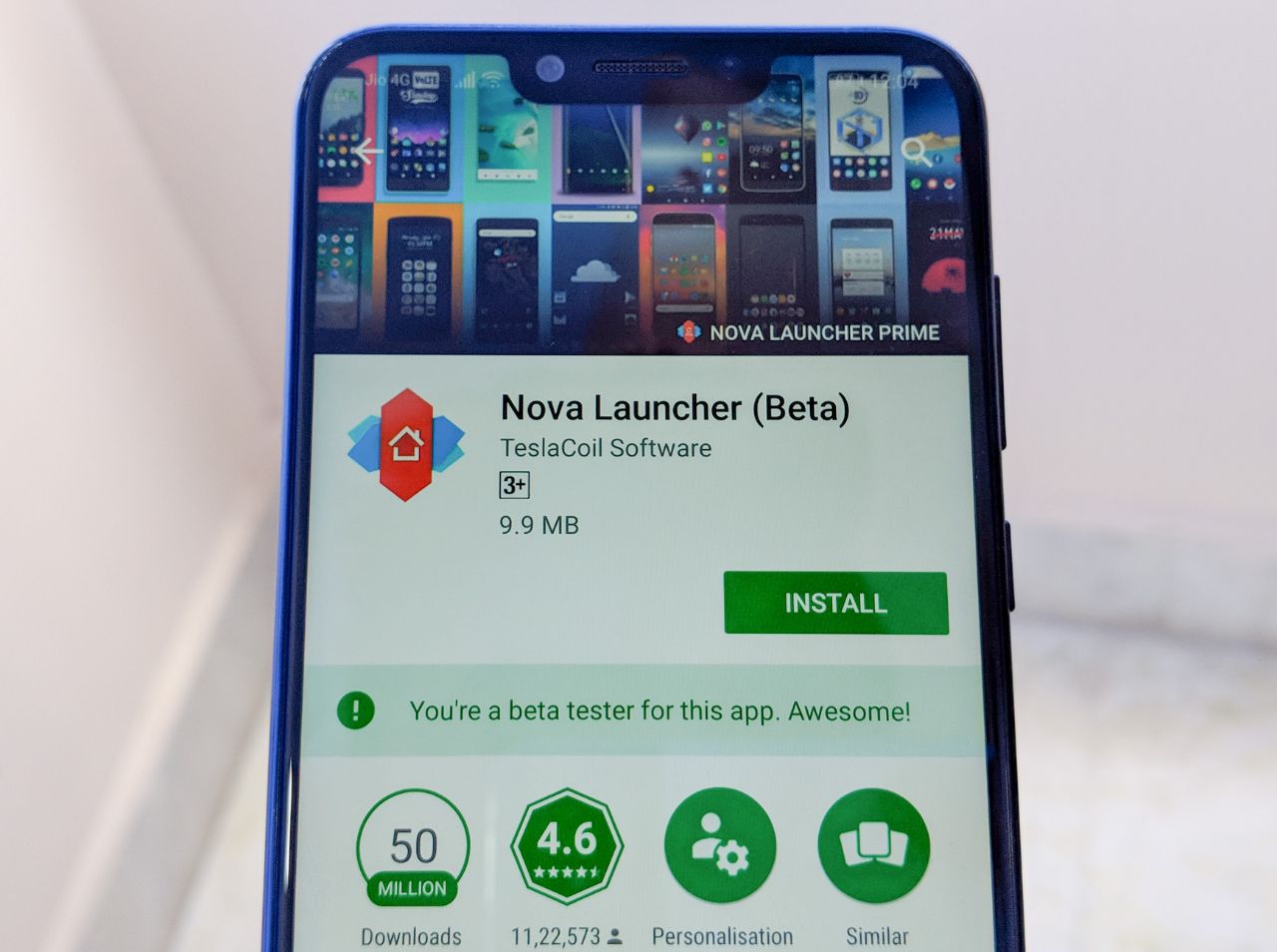You might have heard of the Canonical’s Ubuntu for Android. But it’s like something whose picture isn’t seen clearly in near future. So one of the independent developers come up with Ubuntu for Android.
tiborr (the developer) developed a full Ubuntu experience on the Samsung Galaxy SIII to keep us happy in the meantime while Canonical is producing something.
This week at ‘This is how we do it ‘ we’ve got a easy step-by-step guide to follow for those of you who are interested to run a desktop OS on your device.
DISCLAIMER: Install or Not will not be held responsible for any damage incurred to your device as a result of following this guide. Follow this at your own risk.
First of all there are some pre-requisites that the device should meet before following this guide.
- The device must be rooted.
- It should have kernel with loop support.
- Suggested to flash Omega 4.0 ROM
- Enable USB debugging (Settings>Developer Options)
- Install Ubuntu Installer, android-vnc-viewer, Terminal Emulator and BusyBox.
So let’s begin
- Download Ubuntu.sh and transfer it to /sdcard
- Launch Terminal emulator and type
su
cd /sdcard/ubuntu
sh ubuntu.sh
- It will ask for the screen size so type 1280×720 and then y to set this as the default resolution.
- The terminal will ask for a password. Enter ubuntu. You may have to enter the password twice.

- Type exit and exit the terminal app. Now launch VNC viewer. Fill in the details as per the screenshots below.


- Tap on connect.
If all went right, the most popular linux distro will be booting right on your smart phone.

Ubuntu was never meant to be used on a 4.8″ display so don’t expect much, but yes with its 1.4GHz quad-core processor, 1GB RAM and the Super AMOLED HD display SIII will be like the perfect smart phone to run Ubuntu-for-Android. By the time Canonical come up with the public release, we have this Ubuntu-on-Android to satisfy our lust.
For more details on running Ubuntu on Galaxy SIII visit the official forum thread on XDA-developers