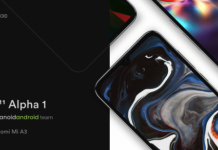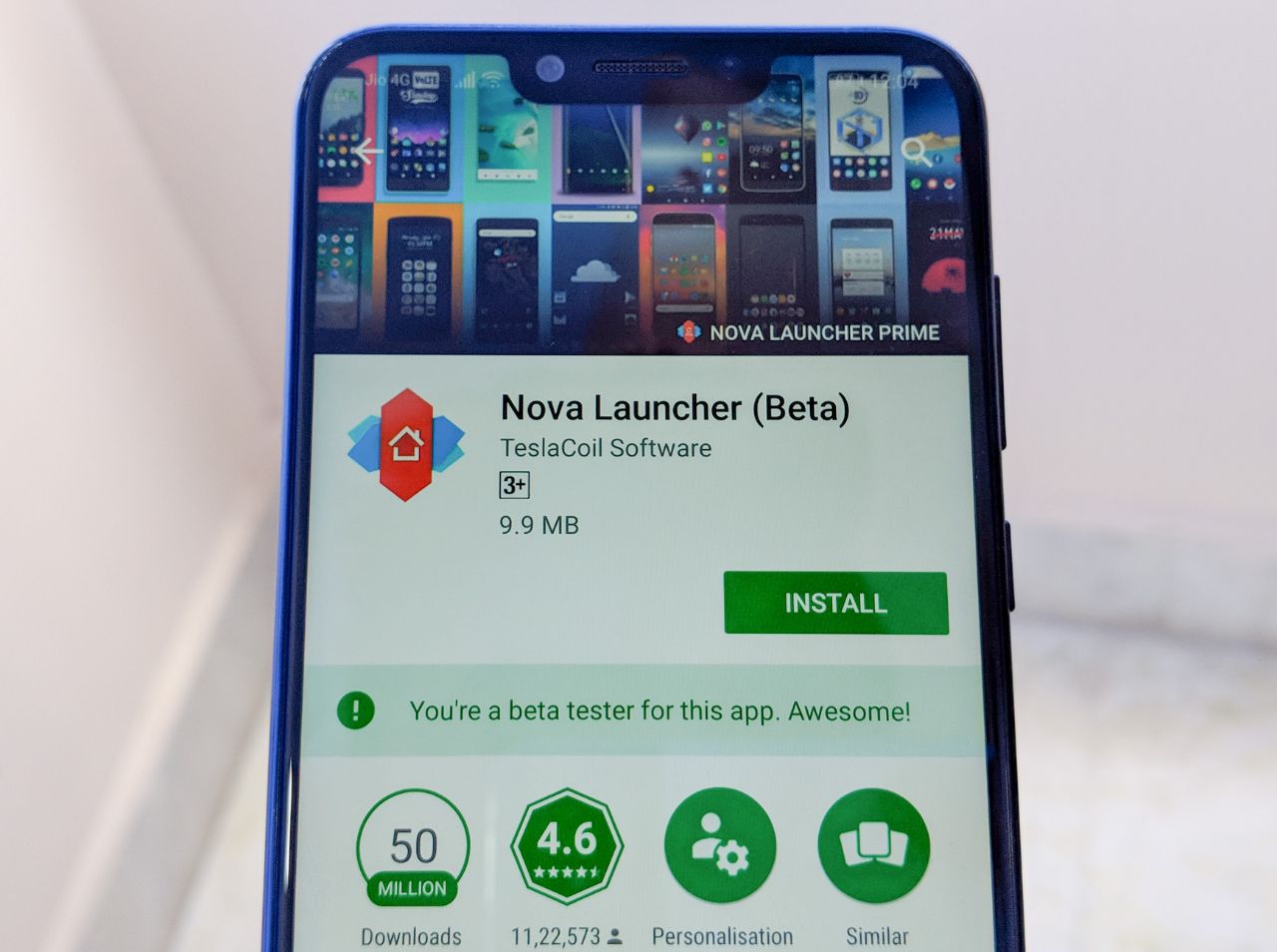The Android P Beta 3 update is already rolled out for the OnePlus 6 and we’ve seen what new changes we’ve got on that. The new update also brings a new gestures for OnePlus 6 and with some USB debugging and ADB setting you and bring the Google Pixel’s Navigation gestures on the new OnePlus 6.
Let’s move forward and see how this works?
To make this easy, we’ve separated this process into two parts. The first part is to set up adb on your smartphone. The second part is to allow adb command.
How to Setup the Android Debug Bridge (ADB)
Step 1: Go to Settings and tap the Phone option at the bottom of the list (It is hidden behind the “System” option in Android Oreo).
Step 2: Tap the Build Number option 7 times to enable Developer Mode. You will see a toast message when it is done.
Step 3: Now go back to the main Settings screen and you’ll see a new Developer Options.
Step 5: Go in there and enable the USB Debugging mode option.
Step 6: Now for setting up ADB on your Windows or Mac machine visit the link here. Every system has a different setup for accessing the USB debugging.
How to use adb command
Now, this is where we enable the pixel gestures.
Step 1: Connect your OnePlus 6 to your computer.
Step 2: Grant access to your computer to debug it.
Step 3: Run the following command in adb.
adb shell settings put secure swipe_up_to_switch_apps_enabled 1Now open your OnePlus 6 and you’ll see the new navigation gesture.
With this simple settings, we’ve simple enabled the Gestures on the OnePlus 6. This feature will work easily on the OnePlus launcher but if you’re using other you may find some crash/bug on it. Try it and tell us how you like this feature on the OnePlus 6.
Source: XDA Developers