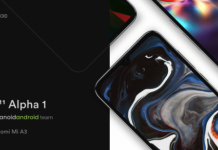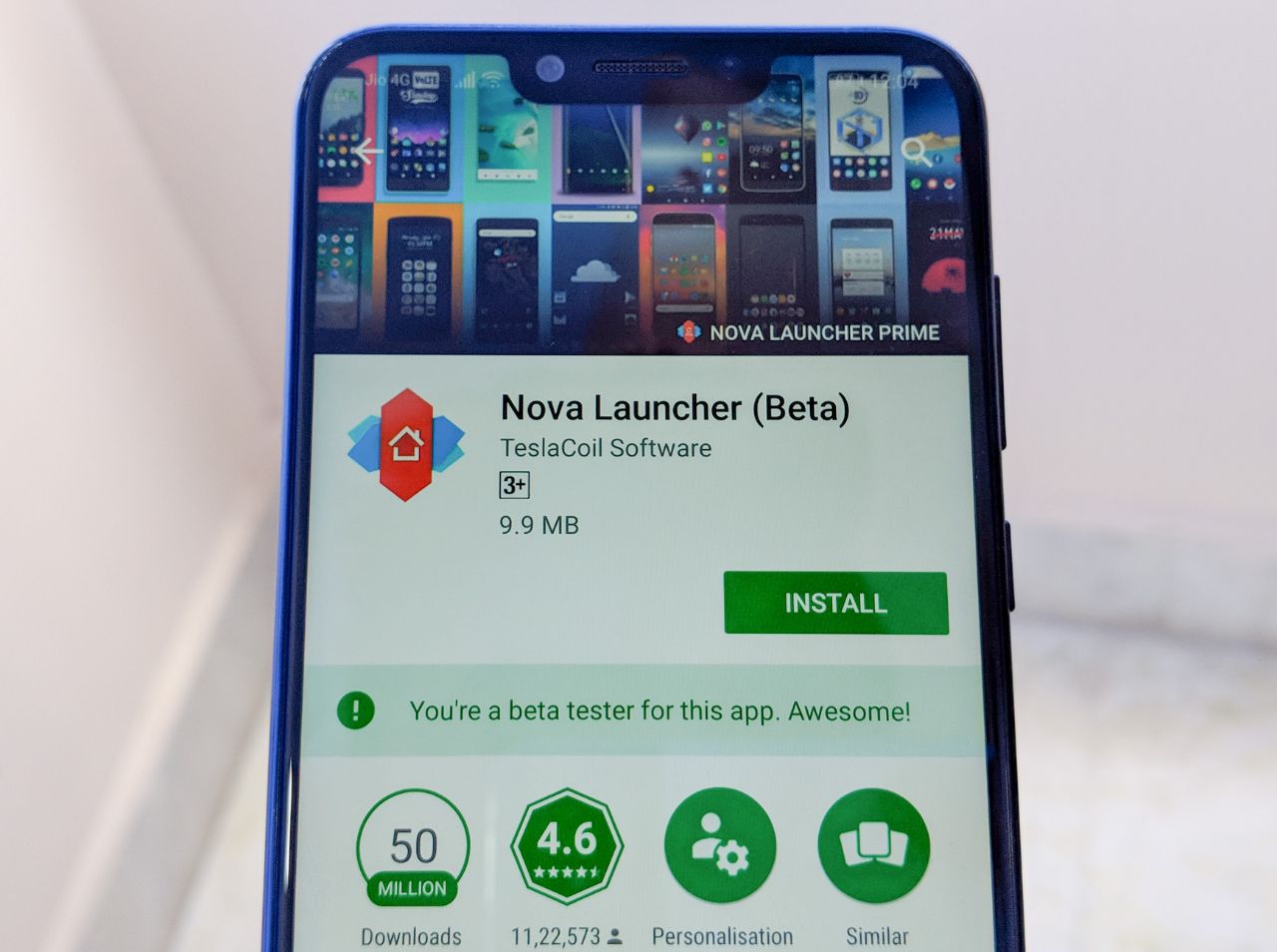
Method 1
- Download and install Settings Database Editor application.
- After opening the application make sure that the system table is selected.
- Scroll down till you find the line ” op_custom_unlock_animation_style “.
- Now you have to touch the line and tap on edit value.
- Enter Value “3” and confirm.
- Enjoy Mclaren Edition’s fingerprint animation on your OnePlus 6T.
This method is a bit risky because if you change some value here or there then it will break the system hence better to avoid this method or proceed with caution.
If in-case you are not able to find the above line then try below methods carefully
- Before going ahead make sure to change your current fingerprint animation in settings and follow the above methods again and see if the line is now available or not.
- Tap add new setting.
- Replace NEW_SETTING with op_custom_unlock_animation_style in the first prompt and confirm.
- Replace SETTING_VALUE with 3 in the second prompt.
- Enjoy new fingerprint animation.
Method 2: ADB
- To enable ADB first you need to open settings > Press build number several times > Developer options > Enable USB-Debugging.
- Download ADB and install it.
- Go to installed ADB directory, generally, you will find the folder easily in ProgramFiles (X86) > Minimal ADB and Fastboot.
- Open the folder and press and hold Shift button, right click and click on Open CMD here/Power shell.
- Type ADB Devices in the CMD/Power shell window.
- You will get a pop-up on your Android device and tap on allow.
- now type adb shell settings put system op_custom_unlock_animation_style 3 and press enter.
- This method works best when you do not have root access on the device and it is considered to be the safest method.
Other methods include the use of Flash Magisk Module and use of terminal application of your choice and type “su” to switch to root and after granting root access type settings put system op_custom_unlock_animation_style 3 to enable Mclaren Edition’s fingerprint animation to your OnePlus 6T.