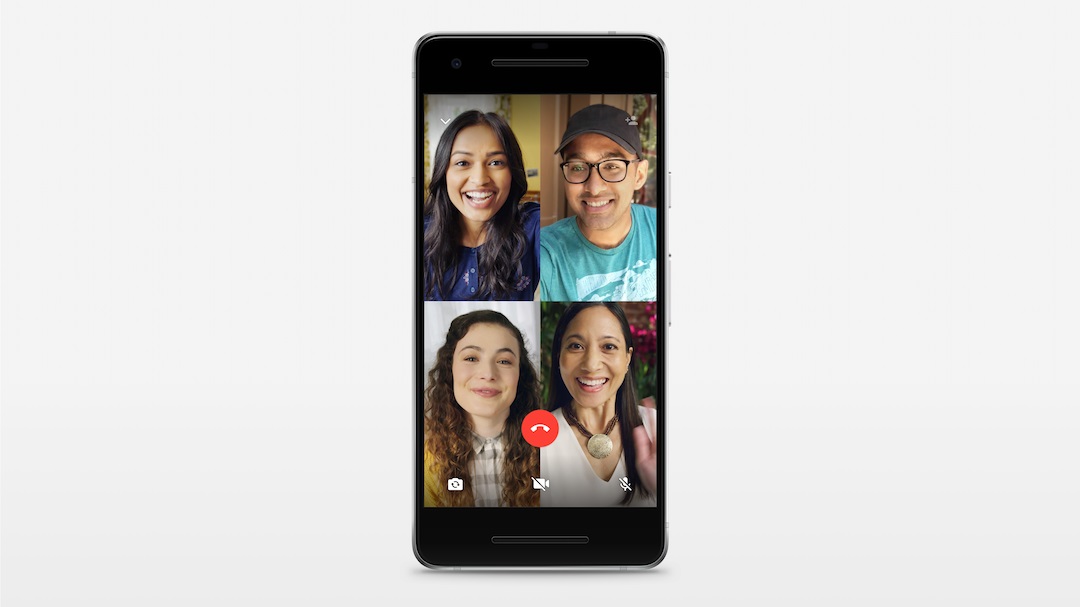WhatsApp had announed its new Group Voice and Video Calling feature back in May. And now, after a month of testing, they finally released it for both iOS and Android Platform.
How to use Group Voice and Video Calling feature:
Step 1: First of all, tap to start a one-on-one voice or video call.
Step 2: Then tap on the new “add participant” button in the top right corner to add participants. Search for or select another contact you want to add to the call.
Note: When you receive a group voice/video call, the incoming WhatsApp voice or video call. The screen will show the participants currently on the call, and the first contact listed will be the participant that added you.
Few more thing to note here is that, during a group voice call, you won’t be able to switch the call to a video call. Also, you have the option to turn off your camera off during a group video call. If you’re not the one who started a call, you cant remove a person from that ongoing call.
The Group Voice and Video Calling history will appear in the calls tab. For further information. you can tap the call history to view the individual contacts from the call. WhatsApp also confirmed that group calls are end-to-end encrypted, similar to the messages, so it’s a good option to go with.
Source: WhatsApp Blog